Hi guys, do you have any troubles with your PC? Well, why not troubleshoot your computer by your self? Here I will teach u how to easy troubleshoot your computer, so from now don’t need to rush sending your computer for services again…
 Some human troubleshoot there computer because something is not working right with their PC. Well, the process of troubleshooting is something you learn after working for a long time with computers. Often when there’s a problem, nobody is going to tell you what is causing the problem even the computer itself.
Some human troubleshoot there computer because something is not working right with their PC. Well, the process of troubleshooting is something you learn after working for a long time with computers. Often when there’s a problem, nobody is going to tell you what is causing the problem even the computer itself.
So how you can fix it?
- Identifying The Problem
- Finding The Cause Of That Problem
- Determining The Solution
- Executing That Solution
- Testing and checking that solution working right
For example:
 Now, here’s where you have to decide what would be the next best course of action to take. you could either swap out your monitor with another monitor that you know is working to see if the problem is the monitor itself and nothing else or you can try to see if the problem is your graphics card. If your replacement monitor works, then you know your monitor had something wrong and if the replacement monitor you used shows up a black screen as well, the next thing you must do is check to make sure the graphics card is properly seated in the motherboard, if it is and the display is still not showing up, then swap out the graphics card to see if your problem is fixed.
Now, here’s where you have to decide what would be the next best course of action to take. you could either swap out your monitor with another monitor that you know is working to see if the problem is the monitor itself and nothing else or you can try to see if the problem is your graphics card. If your replacement monitor works, then you know your monitor had something wrong and if the replacement monitor you used shows up a black screen as well, the next thing you must do is check to make sure the graphics card is properly seated in the motherboard, if it is and the display is still not showing up, then swap out the graphics card to see if your problem is fixed.





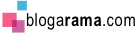
No comments:
Post a Comment